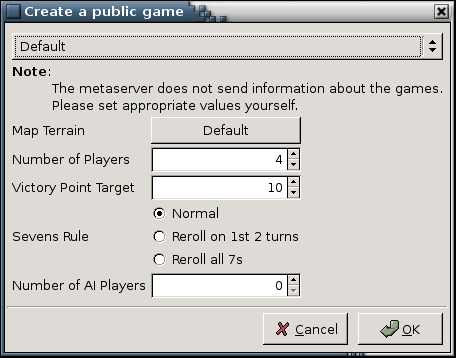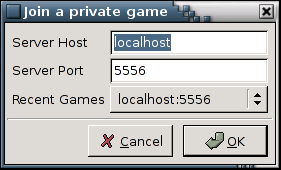Table of Contents
The Pioneers client program is "pioneers". When you run this program, you will be presented with the connect dialog.
Using the connect dialog, you identify the game which you wish to join. This dialog is automatically invoked when you start Pioneers. If the initial connection fails, you can invoke the dialog from the / menu, or by using the Ctrl-N keyboard shortcut.
Enter your name, and join an existing game or create a new game.
Only if pioneers-server-gtk is installed, you can create new games.
The dialog displays a list of Pioneers games that are currently running on the Internet. The default meta server is pioneers.debian.net
You join a game by selecting it and pressing the OK button in the connect dialog. To obtain an updated list, push the Refresh button.
Some meta servers also allow you to start new games on their host. If this is possible, the New remote game button will be active and will bring you to the Create a public game dialog.
In this dialog, you can select various parameters for the new game: board name (available types will be retrieved from the meta-server), default or random terrain, the number of players, victory points to reach, which sevens rule to apply and how many computer players should join the game.
Once you're satisfied with your choices, press the OK button. The game will be started once enough players have entered the game. The new game will of course be registered to the meta server it was started from. Other players can see it in the list if they press the Join public game button, or refresh the list of public games.
The server started remotely will terminate itself automatically when the game is finished, or if sits around for more than 20 minutes without any connected players. Please also note that adding computer players will silently fail if the pioneersai program is not installed on the meta server.
You can manually specify the game that you wish to join by entering the server host and port in the Server Host and Server Port fields. The hostname/port combinations you used recently are remembered. You can recall them quickly with the Recent Games button at the bottom.